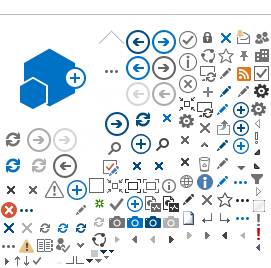|
| No. Once you have registered, you cannot change your HESAA User ID. |
|
| Yes, you can change your password by clicking on the change password link. |
|
| No. |
|
| If you already have a HESAA Customer Indentification Number, you can register without your SSN. |
|
| Effective September 2009, new registrants will not be able to create a HESAA User ID that is an e-mail address or that contains the "@" symbol. |
|
| Yes. Any number of users can register and log in from the same computer. |
|
| No. If you do not have a HESAA Customer Identification Number, you will need to provide your SSN once, at the time of registration. |
|
| Yes. A "cookie" is a small file containing a string of characters that is sent to your computer when you visit a website. At HESAA we use cookies to improve the quality of our service. You'll need to have cookies enabled in order to log in and use the HESAA web site. |
|
Some tips to help keep your HESAA account safe:
- Always sign out when you've finished using your HESAA session.
- Clear forms, passwords, cache, and cookies in your browser on a regular basis especially on a public computer.
- Keep secrets! Never tell anyone your password, or your secret question and answer. If you do tell someone, change it as soon as possible.
- Choose a good password and security question and answer. We suggest a password that is 6-8 characters in length, a combination of letters and numbers (no special characters) and nothing that has been used before.
- Don't write this information down anywhere.
- Never send this information by email
Periodically change your password, and your security question and answer. |
|
Some tips to help keep your ID and password safe from online theft:
- Always sign out when you've finished using your HESAA session.
- Clear forms, passwords, cache, and cookies in your browser on a regular basis - especially on a public computer.
- Keep secrets! Never tell anyone your password, or your secret question and answer; if you do tell someone, change it as soon as possible.
- Choose a good password and security question and answer.
- Don't write this information down anywhere.
- Never send this information by email
Periodically change your password, and your security question and answer. |
|
You need to register at the HESAA web site to get a HESAA User ID and password.
To register, follow these steps:
On our home page, click the register button - OR - on our login page, click on the words "Please click here to register".
Create your User ID profile, and choose your User ID and a password. You will also be asked for a challenge question to answer in case you forget your password. When finished, click the Submit button.
Return to the login page and enter your User ID and password. Click the Login button to continue. |
|
| Once you are a registered user of the HESAA web site, you can log in by clicking the “Login” button and entering your HESAA User ID and password when prompted. |
|
| Click here to learn more about our privacy policy. |
|
If you typed hesaa.org in the address bar of your browser window, arrived at our web site via an outside link (such as from a search engine), or used an old bookmark, make sure that the URL in the address bar of your browser window starts with http://www.hesaa.org.
If you had bookmarked pages on our web site in the past, please go to http://www.hesaa.org then navigate to the page you want, then bookmark the page again. If you try to log in again and still experience problems after trying these suggestions, please contact us.
NOTE: Bookmarking our Login page with your browser (or adding it to your "Favorites") will also prevent you from logging in correctly. If you would like to bookmark the Login page, you can do so by clicking the link provided below the User ID / Password area. |
|
| We recommend using Internet Explorer to access our system. If you are using Mozilla Firefox or other browsers you may experience difficulty logging in to our web site. |
|
| You cannot register. You need to have an email address in order to register with HESAA. |
|
Please contact us at: 609-584-4480 ext. 83315, or 609.588.3315 - Monday through Friday, 8:00am to 5:00pm Eastern Time to speak with one of our Help Desk technicians.
After hours, you can leave a voicemail message or send us an email at: helpdesk@hesaa.org (please include your name, your User ID, a contact phone number, and the best time to reach you). We will contact you on our next business day. |
|
| You can get your forgotten HESAA User ID by clicking the "Forgot my User ID" URL link on the HESAA login screen and providing the email address that you used when you registered at the HESAA web site. We will email your User ID to this email address. |
|
| Enter your User ID and click "Reset My Password". Once you have successfully answered a few security questions, an e-mail with a new (temporary) password will be sent to the e-mail address we have on file for your User ID. Log in with the temporary password. You will then be prompted to select a new password. |
|
| As of October 2007, HESAA Customer Identification Numbers are assigned electronically when a visitor completes our online registration process via our web site. As of 2009, Customer Identification Numbers are also assigned when HESAA processes data received from the Federal Government confirming you completed a Free Application for Financial Student Aid (FAFSA) form. |
|
| Please choose a different User ID and try again. If you are still having difficulty, please contact us. |
|
There are several reasons why you might be getting an "Invalid Password" error message.
- Set your CAPS LOCK key correctly. Passwords are case sensitive (meaning that "PASSWORD," "PaSsWoRd," and "password" are not equivalent), so be sure to keep this in mind when entering your password.
- Make sure that you are using the correct HESAA User ID when signing in to your account. If you have forgotten your HESAA User ID, you can get your User ID online.
- Clear your browser's cache. At times it's necessary to clear your browser's cache. The cache is the memory your browser uses to store content of the web pages that you visit. Storing that content lets your browser load those same pages more quickly the next time you visit them.
If you're still having problems, please call our Technical Help Desk at 609-588-3315. |
|
| Accurate registration information is important. In case you ever forget your HESAA User ID or password, we will need to confirm your identity using the information that you provided during registration. If you have entered any of this information incorrectly or have forgotten what you entered, we will not be able to assist you. |
|
| Your HESAA User ID and password are confidential information. No HESAA employee will ever ask you for your password in an unsolicited phone call or email message. |